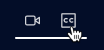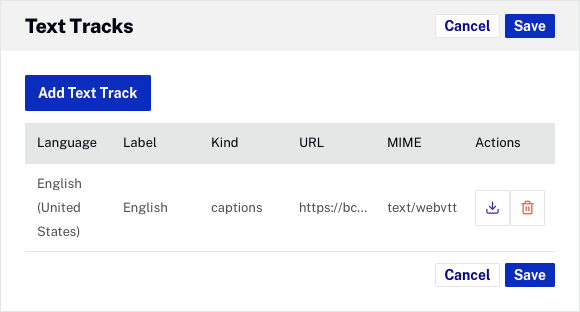Generating captions when uploading videos
The Upload module provides an option to generate caption files when videos are uploaded. To generate a caption file during upload, follow these steps.
- Open the Upload module.
- Enable the Auto captioning option, the Automatic
captioning settings dialog will open.
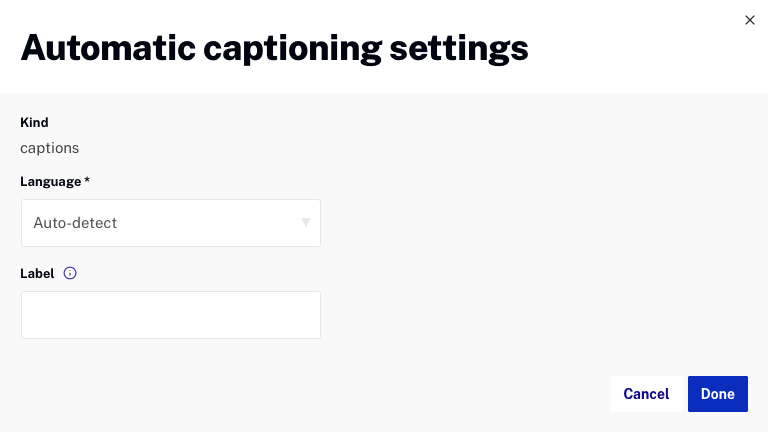
- Select the Language to generate the captions in or select auto-detect to generate captions in the language spoken in the video. If a Language is not selected, the video language is auto-detected. Selecting a language will improve the caption file generation time and may improve overall accuracy.
- Enter a Label. The label is typically set to the language used in the video. The label will be displayed in the CC dropdown in the video player and will be used by viewers to select the captions to be displayed.
- Click .

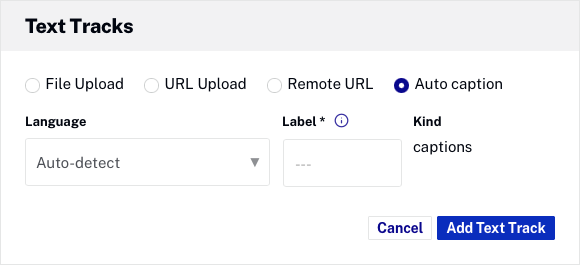

 and select the Edit track option
and select the Edit track option